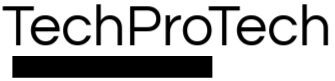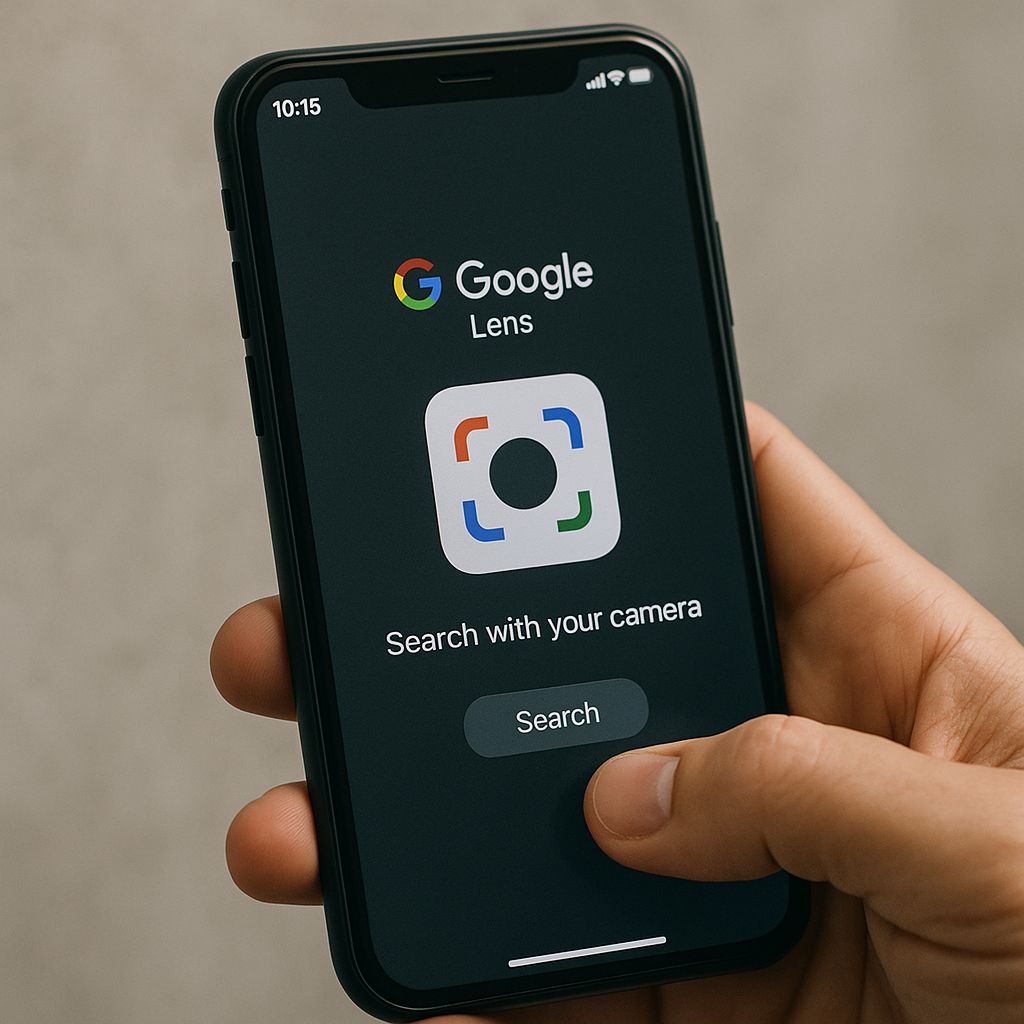If you want to scan QR code Android without app installs, the good news is you probably don’t need one.
Most Android phones today can read QR codes instantly using built-in features — no sketchy third-party apps, popups, or permissions required. In this guide, we’ll show you how to scan codes using your camera, Google Lens, or manufacturer-specific shortcuts — without ever downloading an extra app.
With QR scams on the rise, using trusted built-in methods is now the safest and fastest way to interact with QR content.
Can You Really Scan QR Codes on Android Without an App?
Yes. Most Android phones running Android 9 (Pie) or later can scan QR codes directly from the camera. You don’t need to install third-party scanner apps, which are often packed with ads or request unnecessary permissions.
Using native tools protects your privacy and improves security.
According to Google’s support documentation, Android’s built-in Lens feature is capable of scanning QR codes on most devices without the need for additional apps.
Method 1: Use Your Phone’s Native Camera
Works on:
-
Pixel devices
-
Newer Samsung, Xiaomi, Oppo, OnePlus models
-
Any phone with Android 10 or higher
Steps:
-
Open the Camera app
-
Point it at the QR code (no need to press shutter)
-
Wait for a link pop-up (usually appears at the bottom or top)
-
Tap the link to open in your browser
Note: If nothing shows, make sure QR scanning is enabled in camera settings:
-
Go to Camera > Settings
-
Toggle on Scan QR Codes or Smart suggestions
Method 2: Use Google Lens (Built-in)
Google Lens is now integrated into most Android phones, either as a separate icon or within the Google Search bar or Camera app.
Steps:
-
Open the Google app or Search bar
-
Tap the Lens icon (usually near the microphone)
-
Point your camera at the QR code
-
Tap the link when it appears
This also works through Google Assistant:
-
Say “Hey Google, open Lens”
-
Point at the QR code
-
Open the suggestion
🔗 According to Consumer Reports, avoiding third-party QR apps reduces your exposure to scams and unnecessary data collection.
Samsung Devices: Use the Built-In Scanner
For One UI (Android 12+):
-
Open Camera
-
Hover over QR code — a link will appear
-
Or pull down the Quick Settings menu and tap Scan QR code
You can also enable “Scan QR codes” in:
-
Settings > Camera > Scan QR codes
Xiaomi / Redmi / POCO Devices:
-
Go to the Camera
-
Tap on the three lines icon or “Modes”
-
Choose Scanner
-
Or swipe up and look for QR Scanner in quick settings
Why You Should Avoid Random QR Code Scanner Apps?
Many free QR code apps on the Play Store request excessive permissions, run intrusive ads, or include trackers that monitor your browsing behavior.
As Consumer Reports warns, malicious QR codes and unsafe scanning apps have been used to steal personal data, redirect users to phishing sites, and even trigger unwanted downloads.
That’s why using the built-in QR scanning methods — like your native camera or Google Lens — is the safest option on Android in 2025.
What If the Built-In Scanner Doesn’t Work?
If your phone is older (pre-Android 9) or customized by a manufacturer that disables QR scanning:
Try these tips:
-
Open Google Assistant > Lens
-
Update the Google app
-
Try using Chrome: tap address bar > camera icon to scan
If all else fails, you can use trusted browser-based scanners — but avoid downloading unknown apps.
Pro Tips for Safe QR Code Scanning :
To avoid phishing traps or malicious redirects:
-
Never scan codes in untrusted locations (flyers, elevators, public kiosks)
-
Verify the URL before tapping “Open”
-
Use browsers with built-in security, like Chrome or Firefox
-
Don’t input passwords or payment info after scanning unless it’s a verified source
Final Thoughts
You can scan QR code Android without app tools — and you should.
Android 10 and newer phones include built-in QR scanning in the camera, Google Assistant, or Lens. Even Samsung and Xiaomi offer tap-to-scan QR modes without any additional software.
By skipping unnecessary apps, you reduce your exposure to malware, trackers, and phishing attempts disguised as scanner tools.
🔒 Want to go deeper into QR tool safety? Read: Is QR Code Monkey Safe to Use?